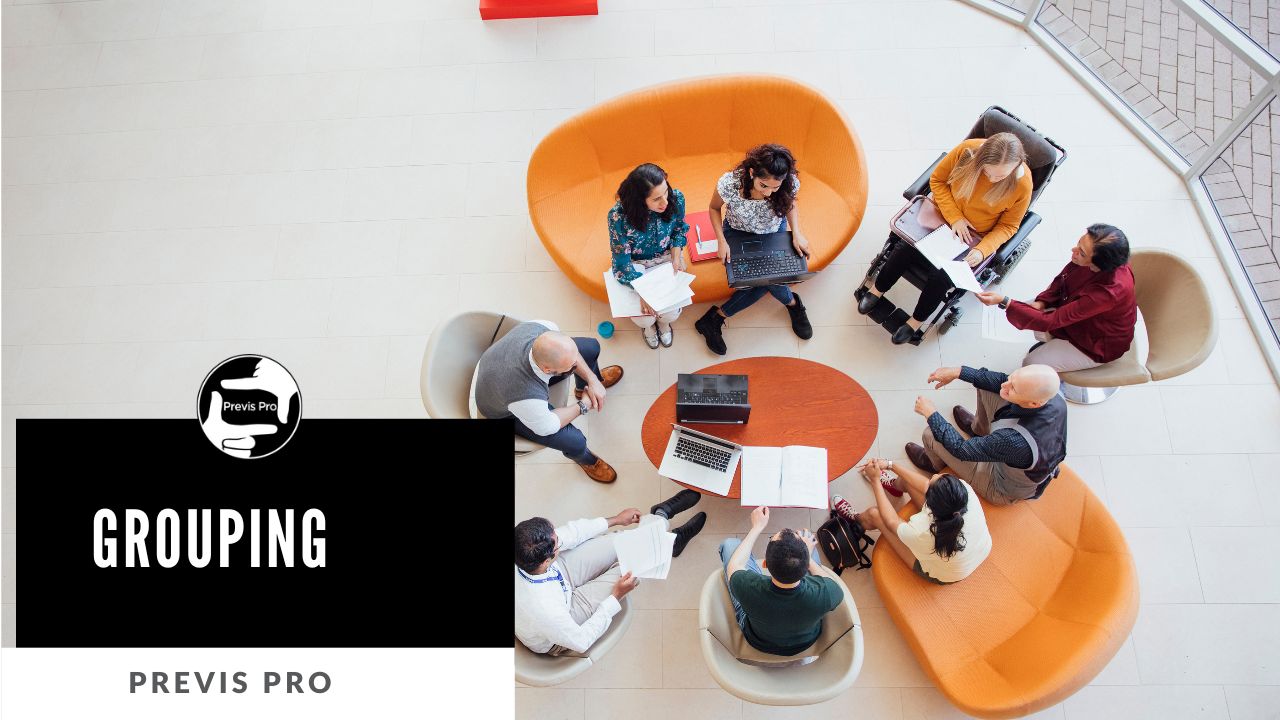Creating a Group:
To group objects select an object and choose “Group” from its horizontal menu. This will put you into Group mode. From here select other objects and then tap the Add to Group button. If you have difficulty selecting items very close to each other try this: In the 2D canvas tapping repeatedly on a “stack” will select each item in tern. Tap until you select the ungrouped item and then add to group. In 3D canvas rotating the view can help, but 2D is the best way.
You may only add items to a group or remove everything from the group and start over.
Moving a Group:
Once you have a group, tap any item in the group and it will be designated as the central item in that group, and will get a red dot and control circle. All other items in the group are peripheral objects, and in 2D you will see a bounding box around the whole group. Move the whole group like you would any individual object (apart from the ability to resize.)
The central item can also be edited as normal, so if it’s a person you can adjust pose, expression etc. To make a different object in the group central tap outside the group to deselect and then tap the object you want to be central.
Changing relative positions within a group:
Previs Pro is unique in letting you adjust the positions of items within a group! For example, people grouped into a car in one shot might be looking forward, but in the next shot, you might want one passenger to lean out the window and point. You can do this without having to ungroup everything.
To adjust relative positions, select an object you don’t want to adjust to make it the central object. Then tap a peripheral object and a blue control circle will appear. Now you can move, rotate or adjust its vertical orientation relative to the central object.