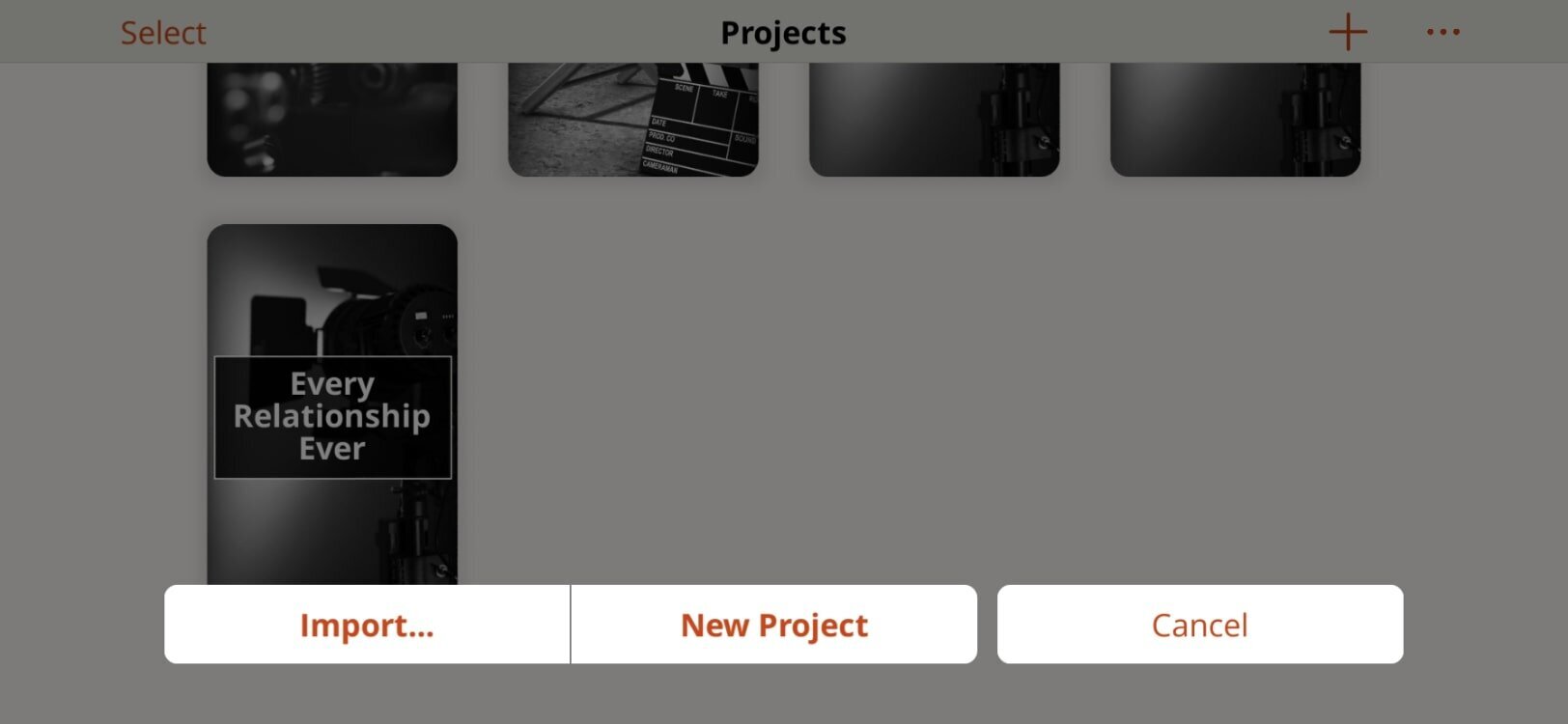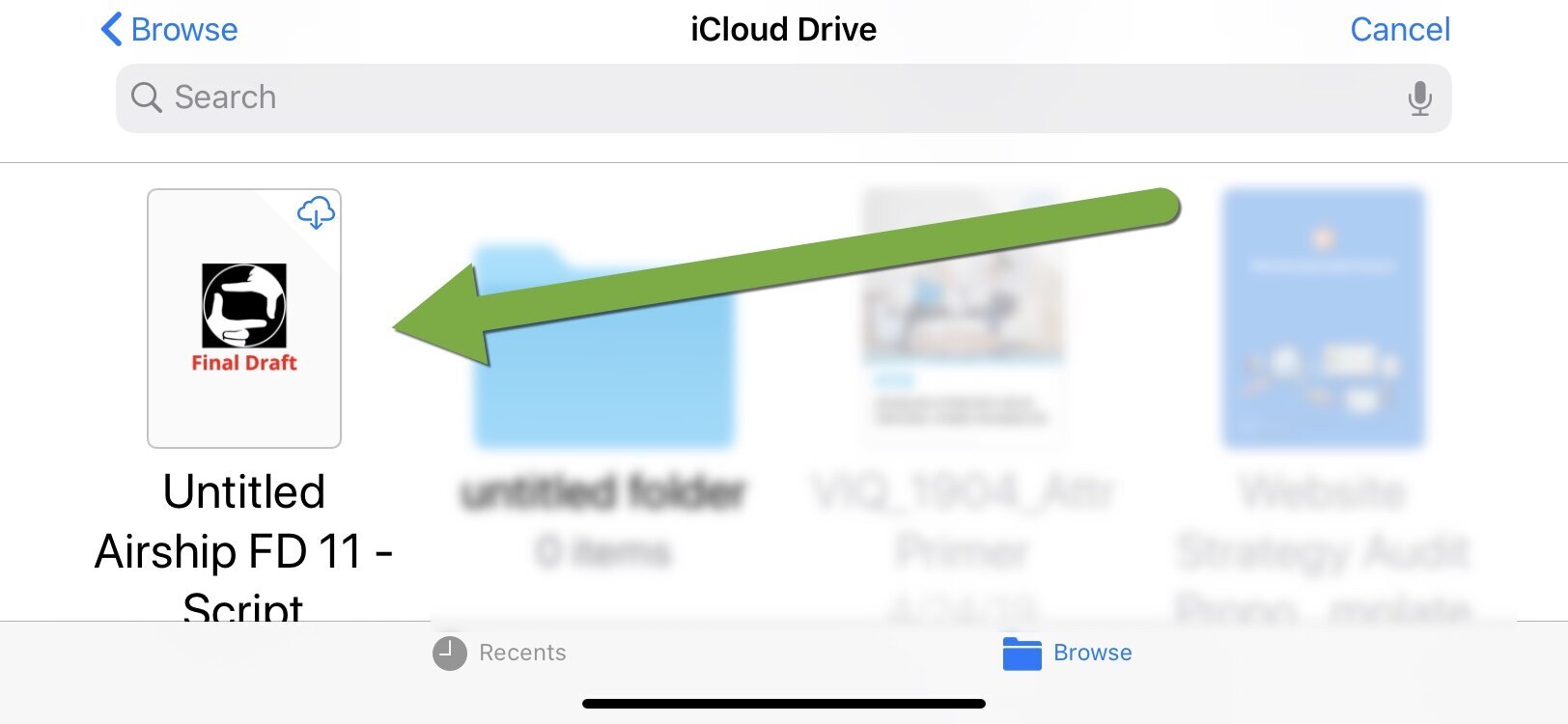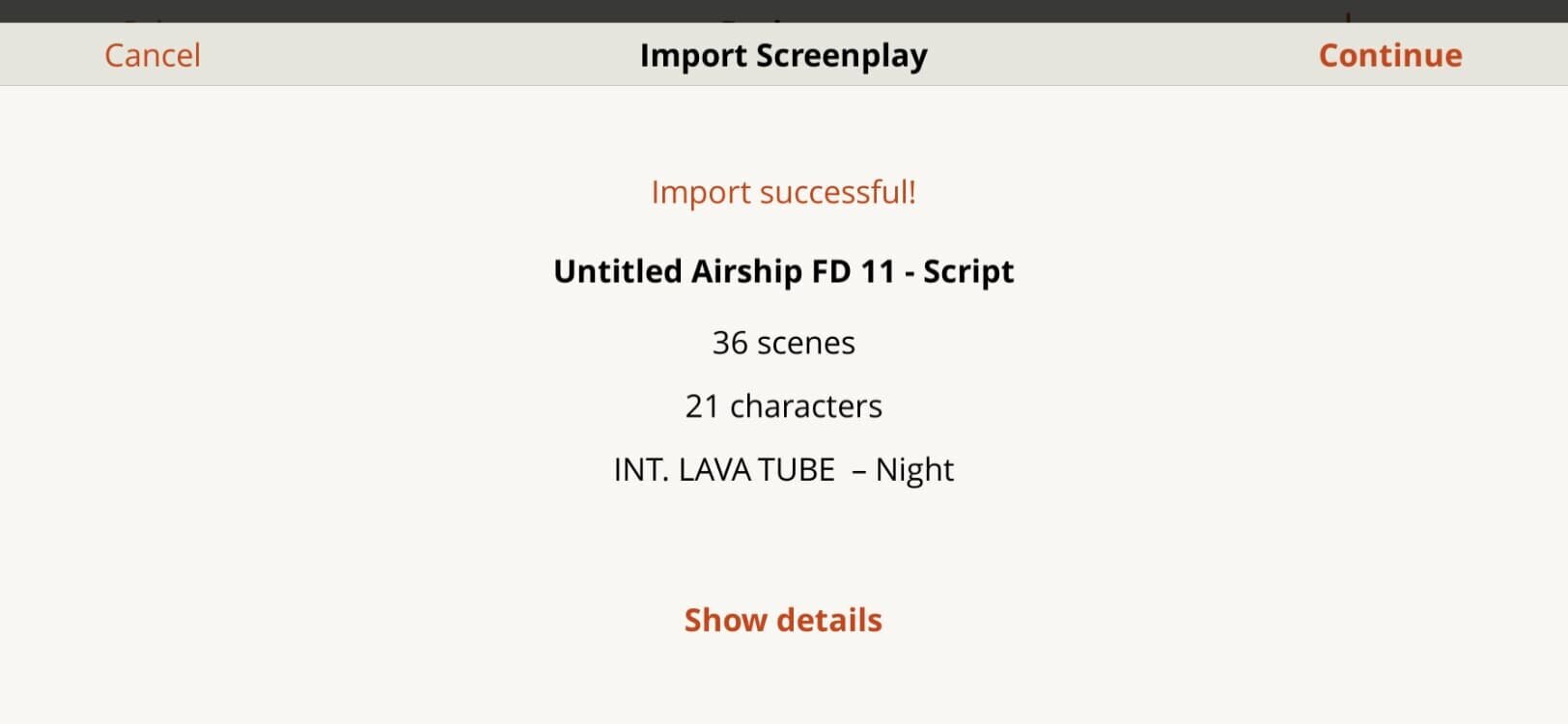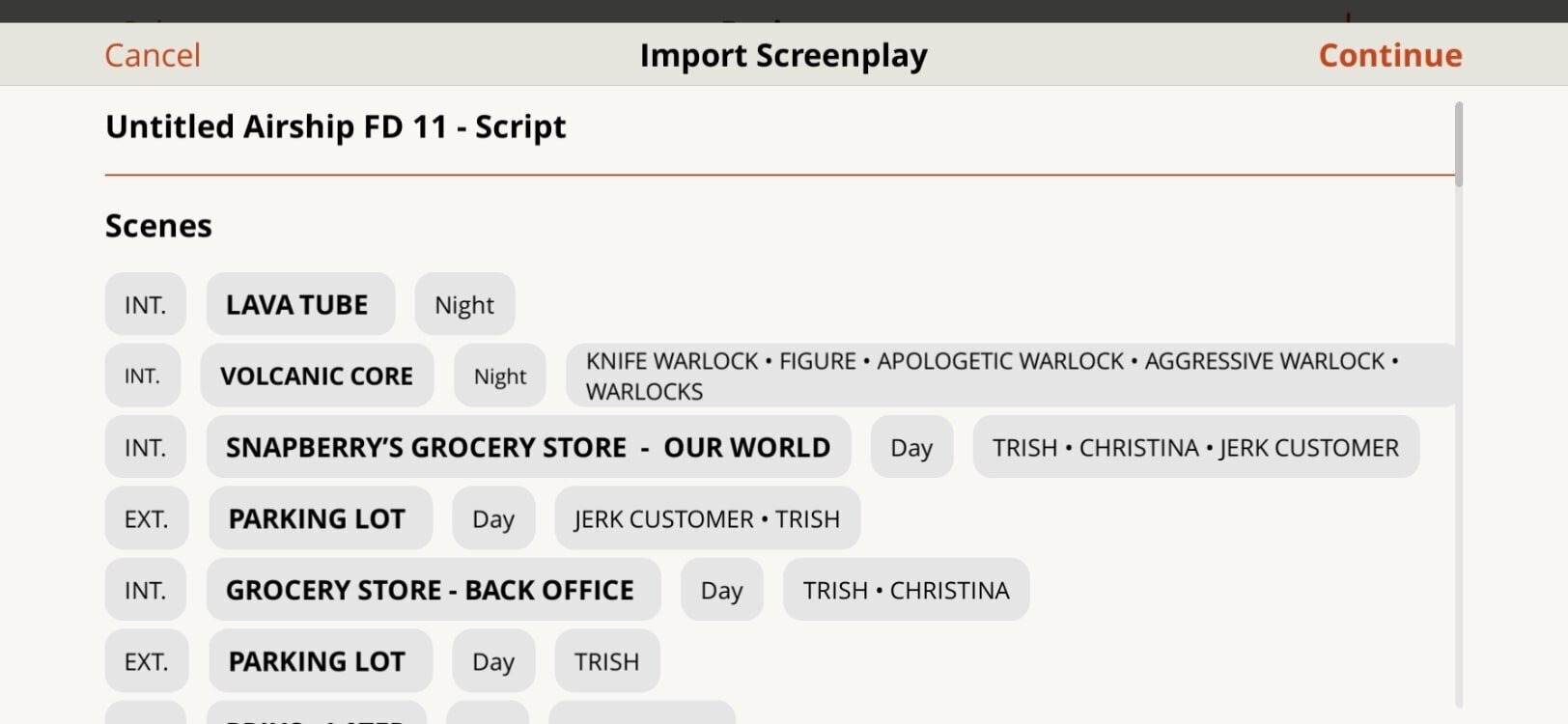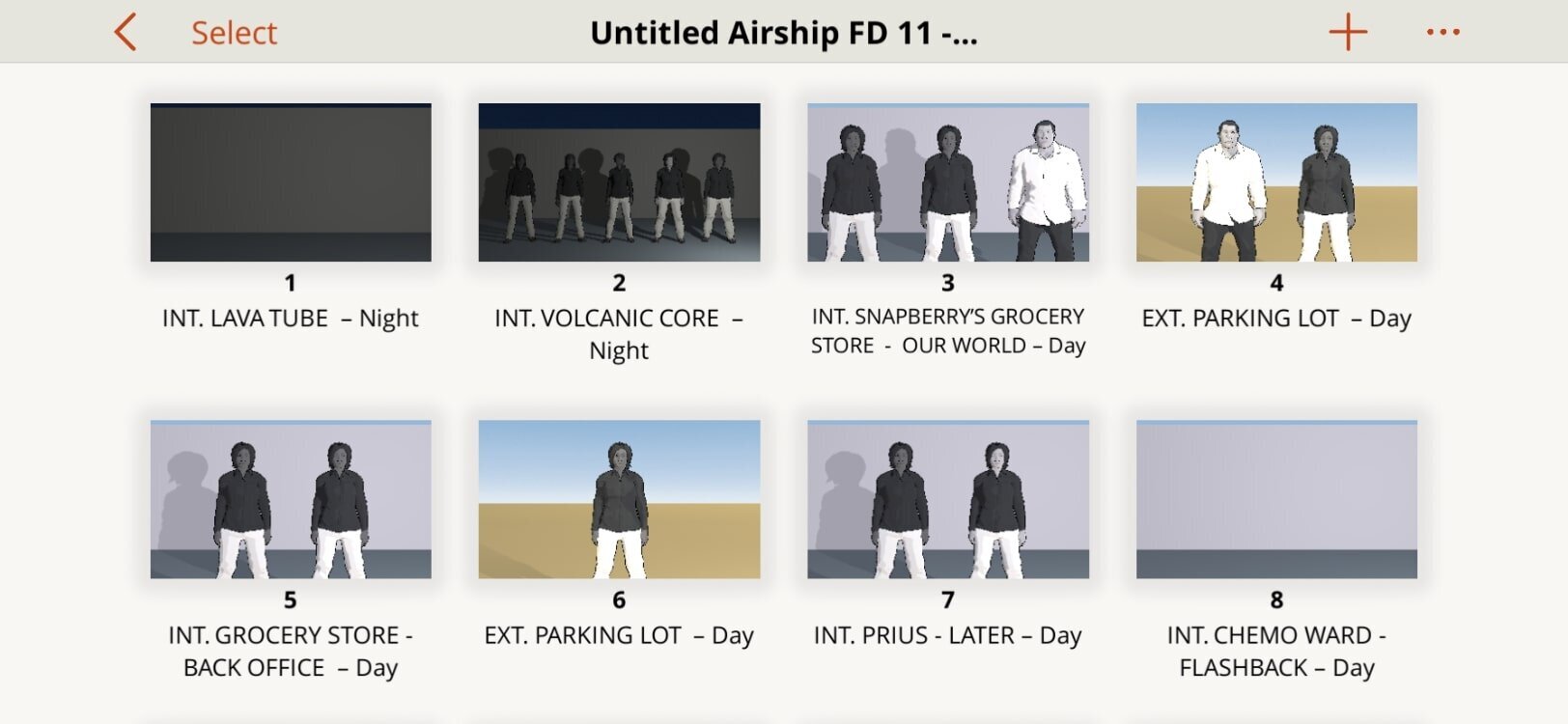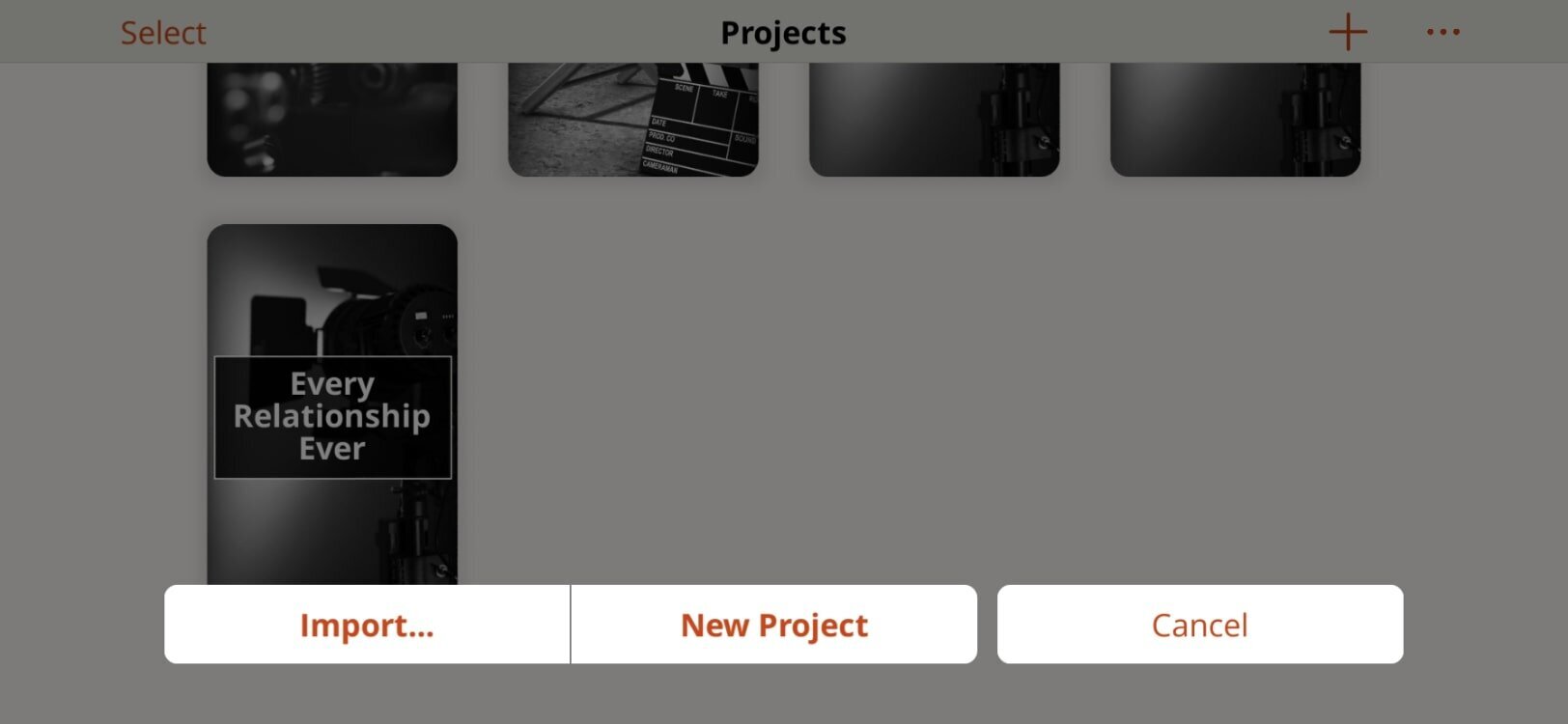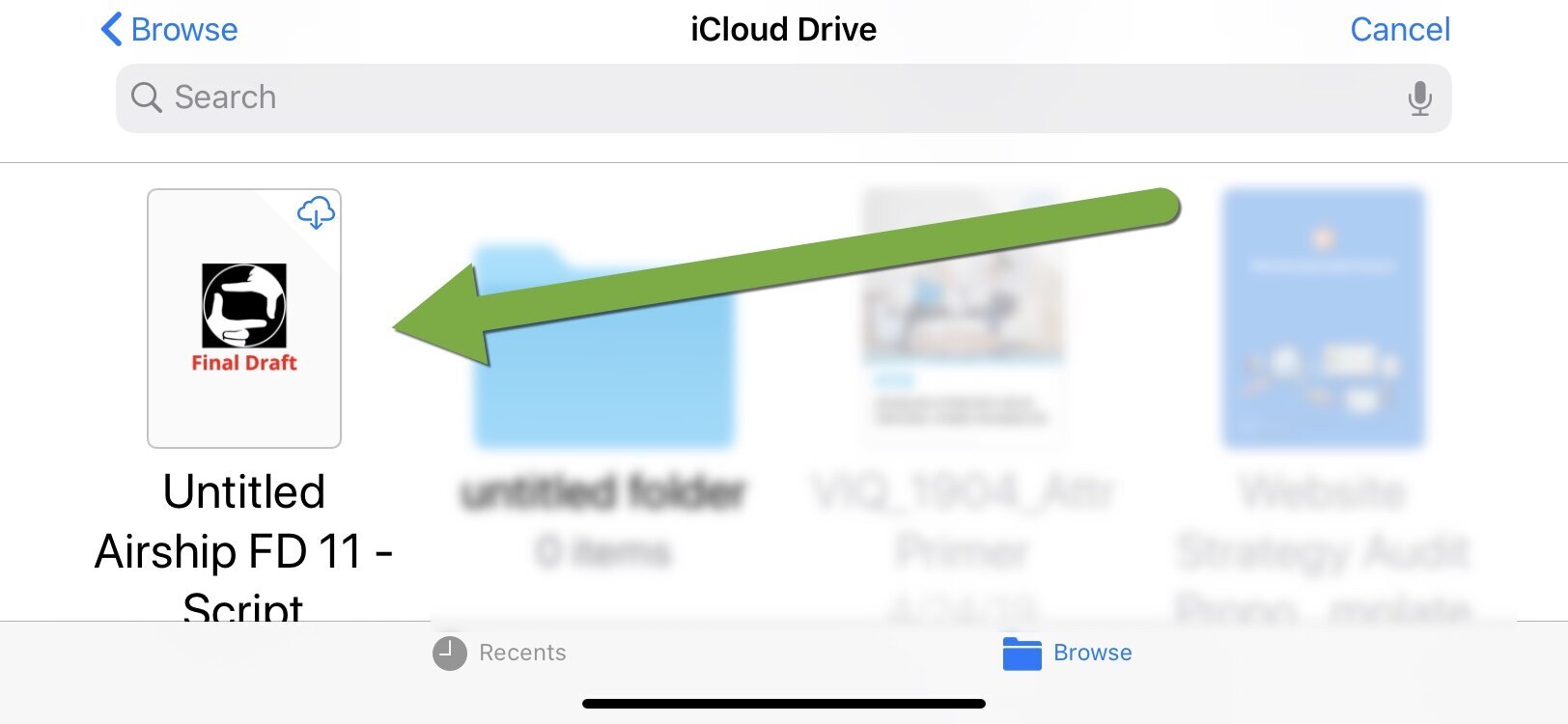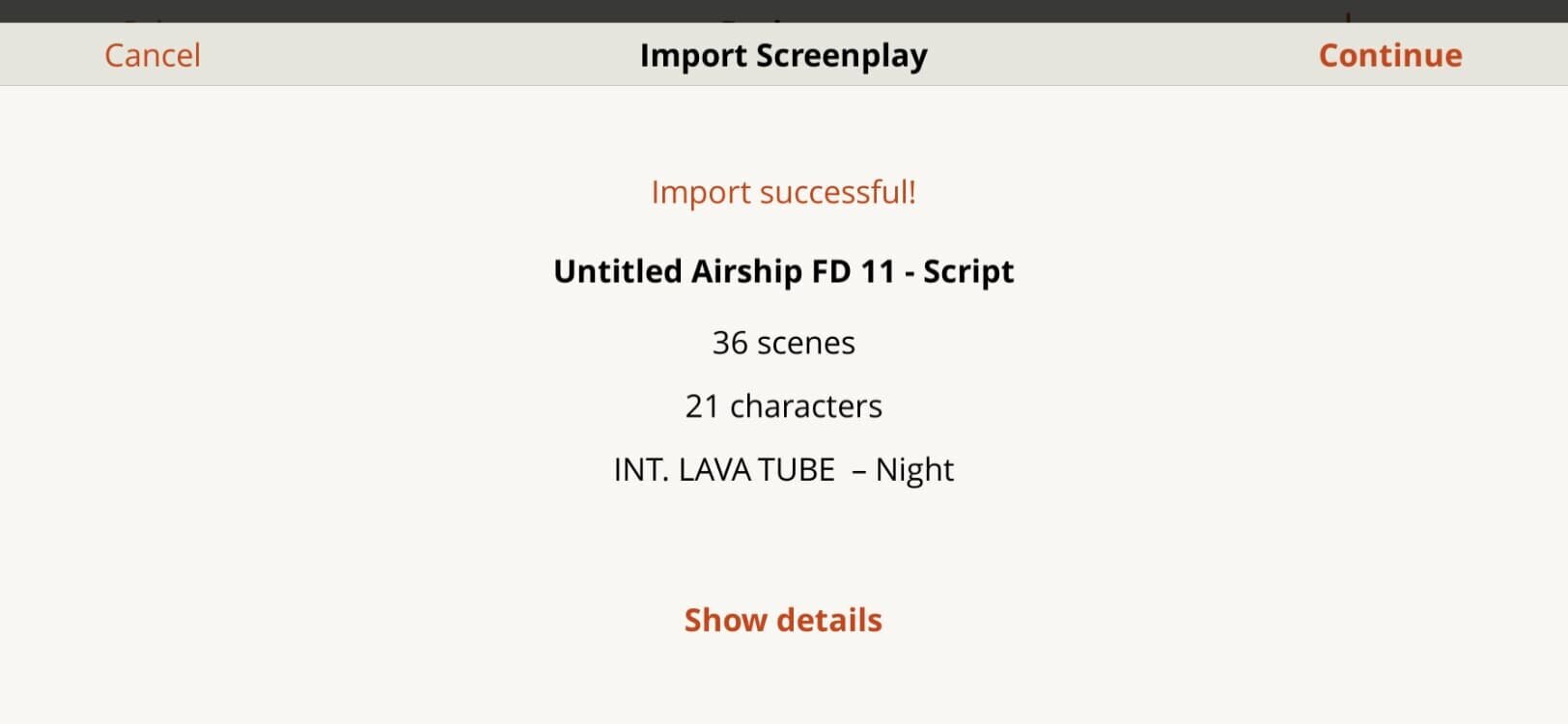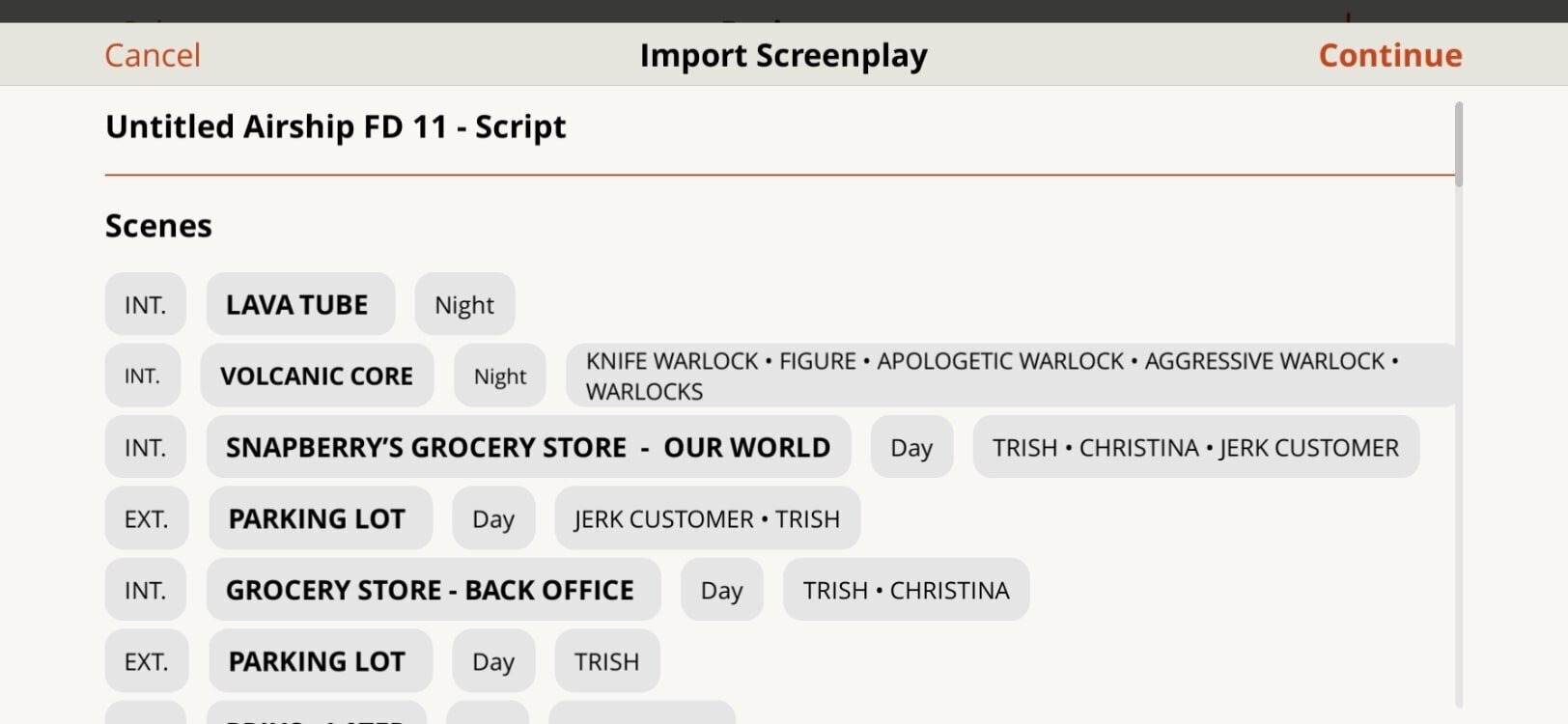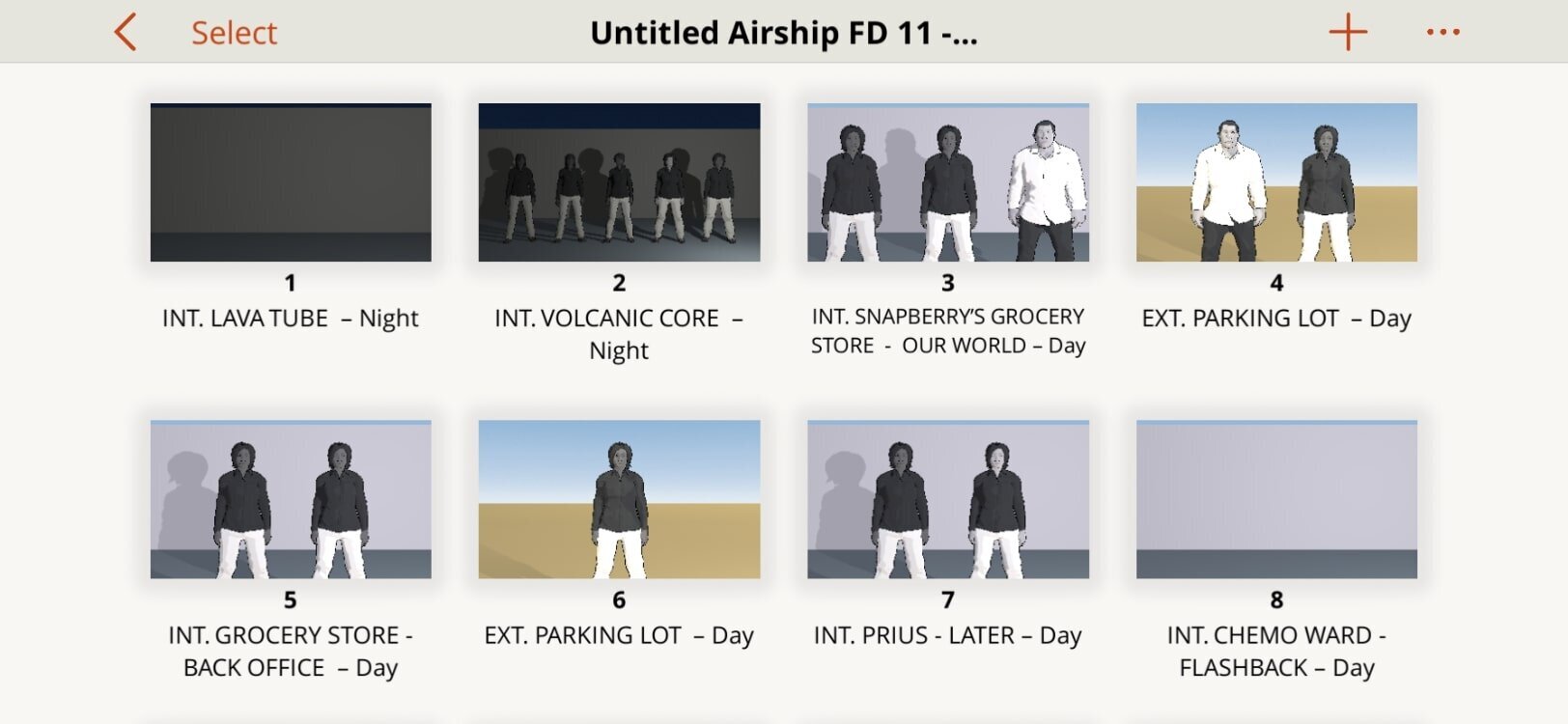Start a new project and select the Import…. button.Browse your folder (in this example iCloud but you may also use Local Files or Dropbox) and select the Final Draft. fdx file.Your script will be imported. Note that each scene and characters are imported as well. Select “Show details” to see each scene.Each scene has been imported along with INT. or EXT., Scene Location, Time of Day, and Cast List.START STORYBOARDING
Importing your script directly into Previs Pro will save you lots of time. Storyboard faster than ever before.
Each scene in your Final Draft script has been imported and is ready for you to edit and add shots.